MOPEKS® Guide to the Workshop - Create Dynamic Trials
Introduction
This section, in brown italic font, appears in many places on this website for completeness - so you can skip it in future!
The purpose of this Guide is to show you how to actually use the computer program MOPEKS. If you are not a computer programmer, please read 'Guide ⇨ Basic Principles' first.
If you are a computer programmer, please read 'Guide ⇨ Key Concepts' followed by 'Guide ⇨ How it Works'. You could even buy and read 'The Book' but that may be a step too far.
You can then experiment by actually running the program MOPEKS.
Firstly, download and install MOPEKS as explained in 'Downloads ⇨ MOPEKS Program'.
Then start it up! When you encounter the Advice form (see 'FAQ ⇨ List of Forms ⇨ Form Advice') please read what it has to say. If it has any "red" content then there is a problem and you will have to do your best to solve it with the help of the 'Troubleshooting' section. By all means send me the error log if that happens - see 'Guide ⇨ Quality Control'
Assuming there are no problems, press the green "continue" button on the Advice form and you will encounter the Wizard, which is oriented towards actions. Then press the green continue button to go straight on to Reception which is oriented towards locations. Both of these forms are merely different routes to the same thing - you can regard them as being navigational aids.
Press the appropriate radio button until the Reception form looks like below. Now read what it has to say carefully - MOPEKS is complicated. It may look like a game but it is not.
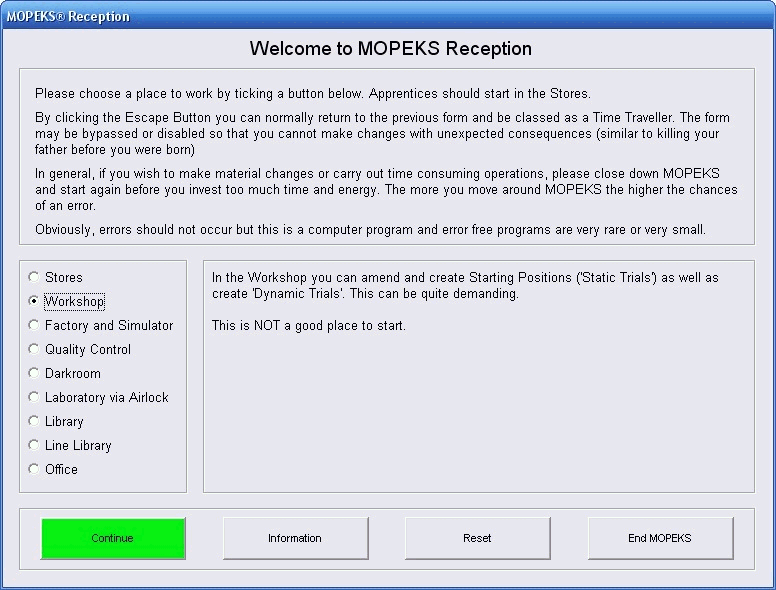 Left click on image for a full size shot in a new tab or window. Press F11 for a full screen, if you wish. Then F11 again to return
Left click on image for a full size shot in a new tab or window. Press F11 for a full screen, if you wish. Then F11 again to return
End of brown italic section!
Continue
Now ensure that "Workshop" is selected and press the green "Continue" button. At this point the Workshop form should appear.
A 'Dynamic Trial' specifies the movements of a number of objects in a particular environment. You can examine both the data and see the actual visual representation by just clicking on the file concerned as explained in 'FAQ ⇨ General Q6'. In this section, however, we will show you how to actually create a Dynamic Trial and save it to disk.
It must be emphasised that the whole point of MOPEKS is to be able to deduce Methods from Dynamic Trials that are totally arbitrary so you could input a manually generated set of trials or those observed by a camera and translated into numeric values. This is a later stage of MOPEKS, namely 'Kinetics', is still under construction.
Press buttons until it looks like the screen shot below!
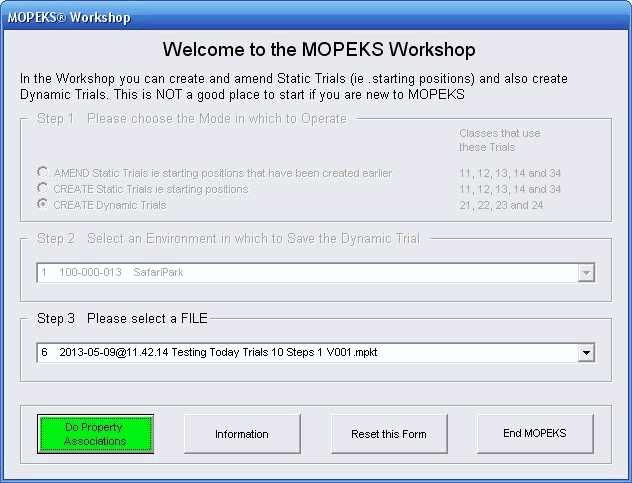
Left click on image for a full size shot in a new tab or window. Press F11 for a full screen, if you wish. Then F11 again to return
When you are ready, press the green "Do Property Associations" button and the Property Associations form will come up as below. This form is explained at much greater length in FAQ ⇨ General ⇨ Q7) but the explanation on the form itself should really be sufficient if you are just looking around.
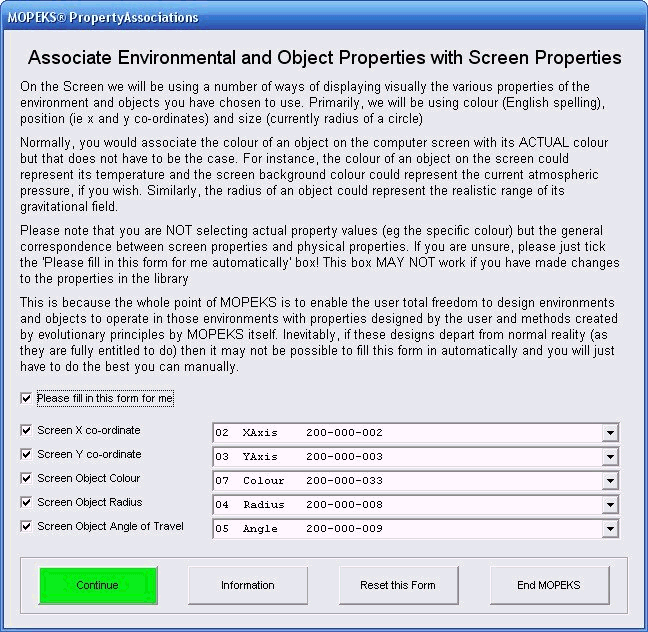
Left click on image for a full size shot in a new tab or window. Press F11 for a full screen, if you wish. Then F11 again to return
Continue
When you are happy, press the green 'Continue' button and the Dynamic Trial Generator form should come up as below.
In this particular example, we are going to create a new set of 10 trials, each with 50 steps, in Safari Park.
These feature our hero Brian. Since this is just for illustrative purposes, we will set all of the objects circling round each other.
So keep pressing buttons until the form looks the same (or similar) to this example:
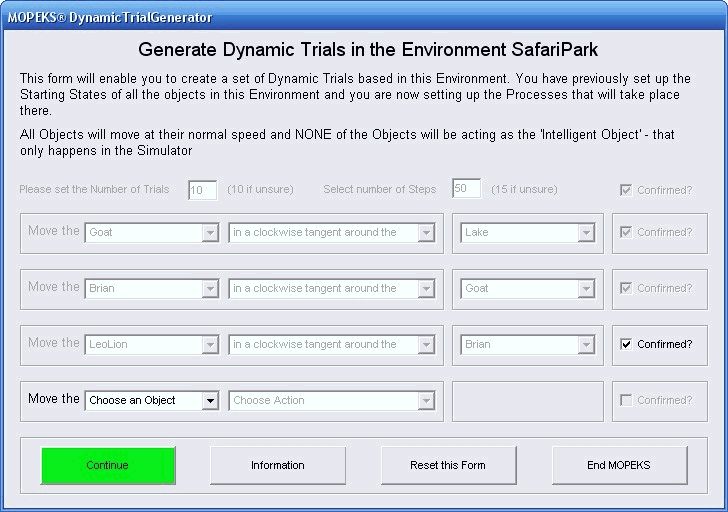 Left click on image for a full size shot in a new tab or window. Press F11 for a full screen, if you wish. Then F11 again to return
Left click on image for a full size shot in a new tab or window. Press F11 for a full screen, if you wish. Then F11 again to return
To Save Changes
Just press the 'Continue' button and the 'Trial Player Save' form will come up as below. You can fill in a name or just leave it blank, as explained:
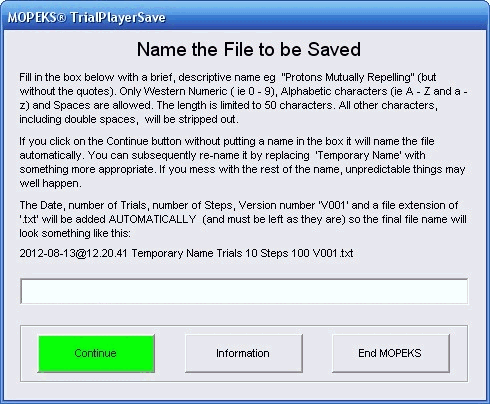
Left click on image for a full size shot in a new tab or window. Press F11 for a full screen, if you wish. Then F11 again to return
Notification of Save
Irrespective of which Advice Mode you are operating in, you will be notified as follows of where the new file has been saved.
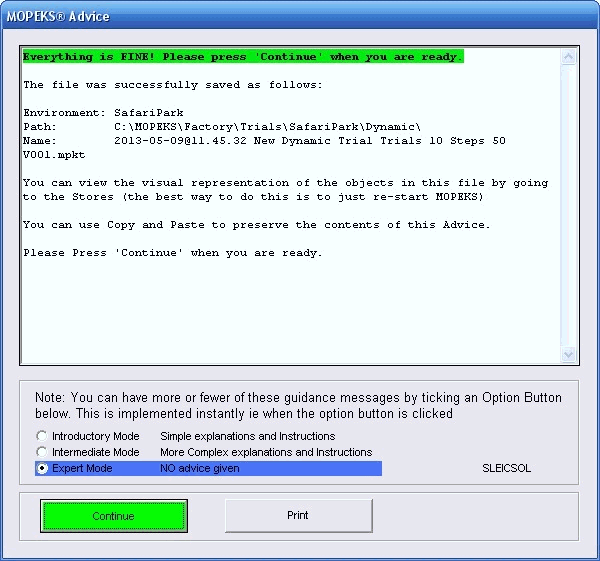
Left click on image for a full size shot in a new tab or window. Press F11 for a full screen, if you wish. Then F11 again to return
Locate the File Created
The file is located here:
C:\MOPEKS\Factory\Trials\SafariPark\Dynamic
In case you wish to copy and paste
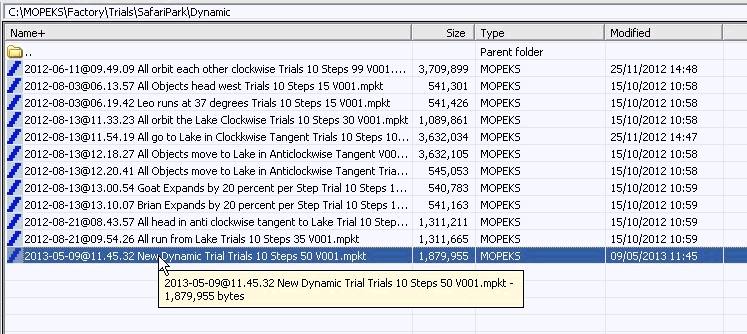
Left click on image for a full size shot in a new tab or window. Press F11 for a full screen, if you wish. Then F11 again to return
Run the File Created
Click on the file and choose the 'Yes' option to actually run the file or view it from the Stores as explained in 'Guide --> Stores --> View Dynamic Trials'. You should see something like the animated gif below:
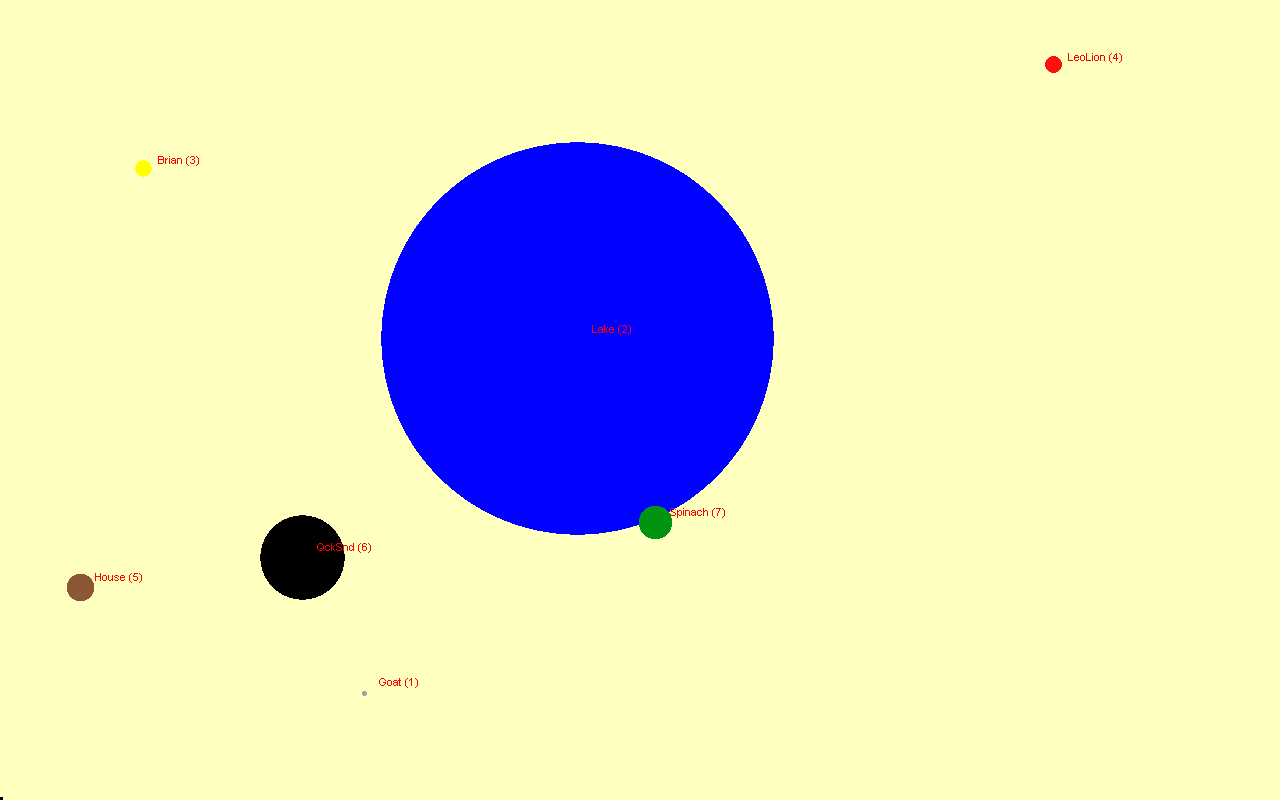 Left click for ANIMATED gif. Then Save Image to Disk and Step through as a Movie if you wish - see 'FAQ ⇨ General ⇨ Q9'
Left click for ANIMATED gif. Then Save Image to Disk and Step through as a Movie if you wish - see 'FAQ ⇨ General ⇨ Q9'
MOPEKS® and the Blue Logo are the Registered Trademarks of the MOPEKS Organisation
Website Published: 15th October 2013
Program Launched: 2nd November 2013
Copyright © MOPEKS Organisation 2013. All rights reserved
'MOPEKS Organisation' is the Trading name of Mopeks Ltd a company registered in England under number 07519676
The robot docking station is here
here