MOPEKS® Guide to the Office
Introduction
This section, in brown italic font, appears in many places on this website for completeness - so you can skip it in future!
The purpose of this Guide is to show you how to actually use the computer program MOPEKS. If you are not a computer programmer, please read 'Guide ⇨ Basic Principles' first.
If you are a computer programmer, please read 'Guide ⇨ Key Concepts' followed by 'Guide ⇨ How it Works'. You could even buy and read 'The Book' but that may be a step too far.
You can then experiment by actually running the program MOPEKS.
Firstly, download and install MOPEKS as explained in 'Downloads ⇨ MOPEKS Program'.
Then start it up! When you encounter the Advice form (see 'FAQ ⇨ List of Forms ⇨ Form Advice') please read what it has to say. If it has any "red" content then there is a problem and you will have to do your best to solve it with the help of the 'Troubleshooting' section. By all means send me the error log if that happens - see 'Guide ⇨ Quality Control'
Assuming there are no problems, press the green "continue" button on the Advice form and you will encounter the Wizard, which is oriented towards actions. Then press the green continue button to go straight on to Reception which is oriented towards locations. Both of these forms are merely different routes to the same thing - you can regard them as being navigational aids.
Press the appropriate radio button until the Reception form looks like below. Now read what it has to say carefully - MOPEKS is complicated. It may look like a game but it is not.
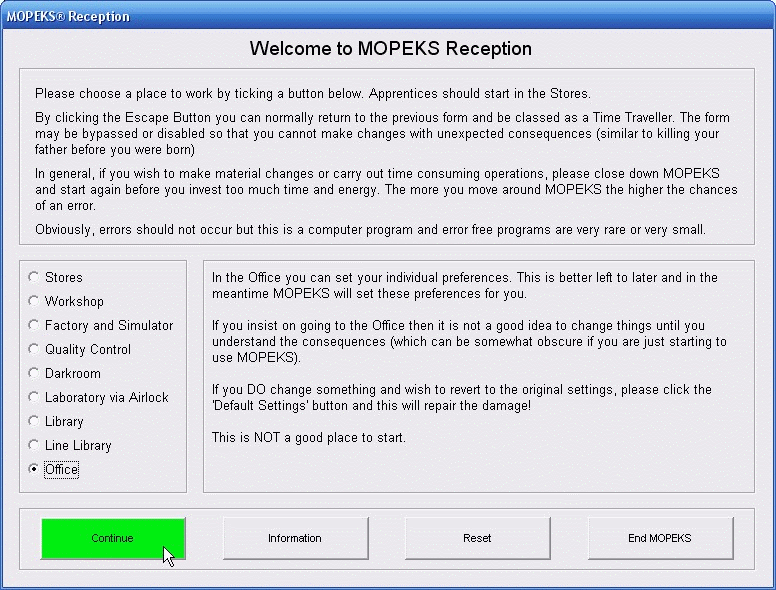 Left click on image for a full size shot in a new tab or window. Press F11 for a full screen, if you wish. Then F11 again to return
Left click on image for a full size shot in a new tab or window. Press F11 for a full screen, if you wish. Then F11 again to return
End of brown italic section!
Continue
When you are ready, press the green 'Continue' button and the Office form will come up as below.
 Left click on image for a full size shot in a new tab or window. Press F11 for a full screen, if you wish. Then F11 again to return
Left click on image for a full size shot in a new tab or window. Press F11 for a full screen, if you wish. Then F11 again to return
Step 1 - Advice
There are three levels of advice. Stay on 'Introductory Mode' until you are confident that you know what you are doing. You can change the level of advice both here in the Office and on the Advice forms which pop up with irritating frequency.
Step 2 - View Instructions
Each 64-bit word which constitutes a line in a Method, consists of 11 separate sections, which we call 'Instructions'. See 'FAQ ⇨ Methods ⇨ #04' for more on this. For example, if the first three bits are '111' (or '7' in decimal) then what follows in the rest of the line is a call to another Method. These 'Instructions' can be shown in either Decimal or Binary format
This method has Instructions shown in Decimal:
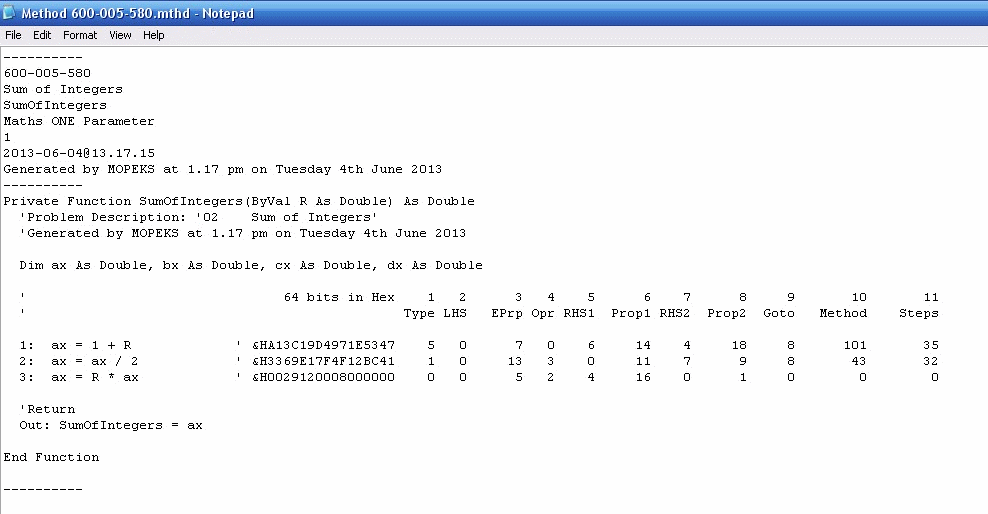 Left click on image for a full size shot in a new tab or window. Press F11 for a full screen, if you wish. Then F11 again to return
Left click on image for a full size shot in a new tab or window. Press F11 for a full screen, if you wish. Then F11 again to return
This method has Instructions shown in Binary:
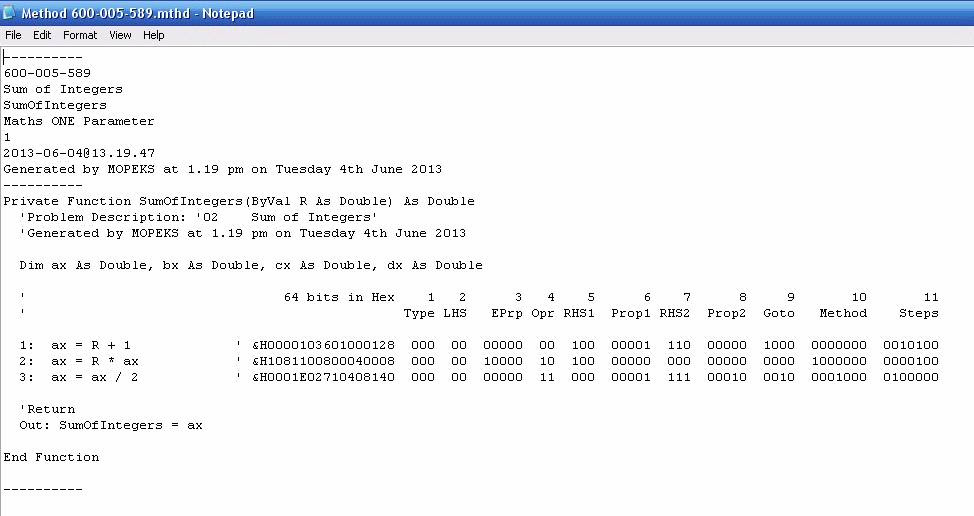 Left click on image for a full size shot in a new tab or window. Press F11 for a full screen, if you wish. Then F11 again to return
Left click on image for a full size shot in a new tab or window. Press F11 for a full screen, if you wish. Then F11 again to return
This method has Instructions Hidden:
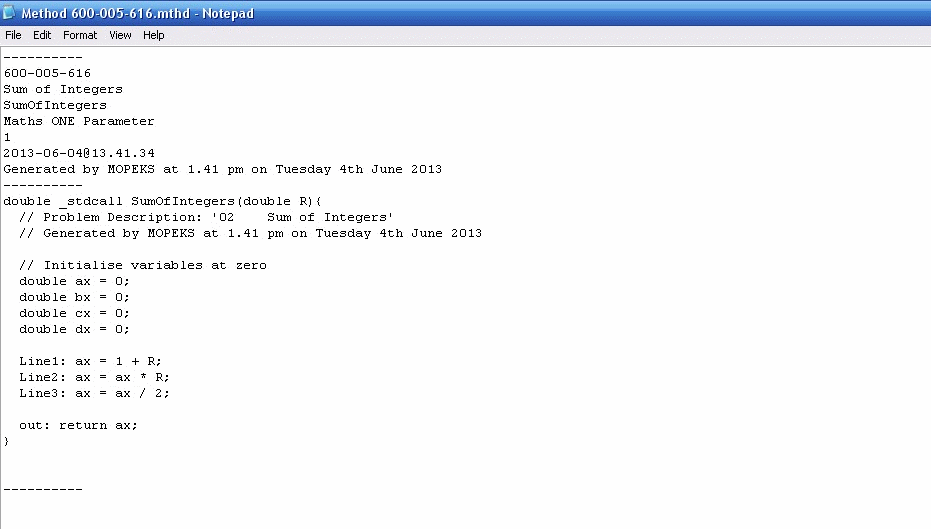 Left click on image for a full size shot in a new tab or window. Press F11 for a full screen, if you wish. Then F11 again to return
Left click on image for a full size shot in a new tab or window. Press F11 for a full screen, if you wish. Then F11 again to return
Step 3 - View Code
Bear in mind that Methods are output from MOPEKS. In their original form they consist of 64-bit words and whether we present them as MOPEKS Basic, MOPEKS C or some other programming language is a totally arbitrary decision.
This method is shown in MOPEKS Basic:
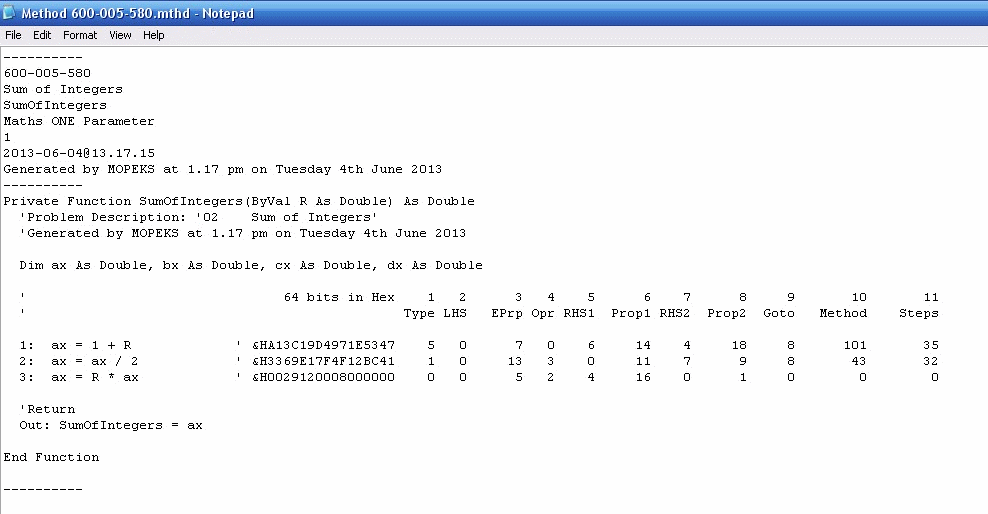 Left click on image for a full size shot in a new tab or window. Press F11 for a full screen, if you wish. Then F11 again to return
Left click on image for a full size shot in a new tab or window. Press F11 for a full screen, if you wish. Then F11 again to return
This method is shown in MOPEKS C:
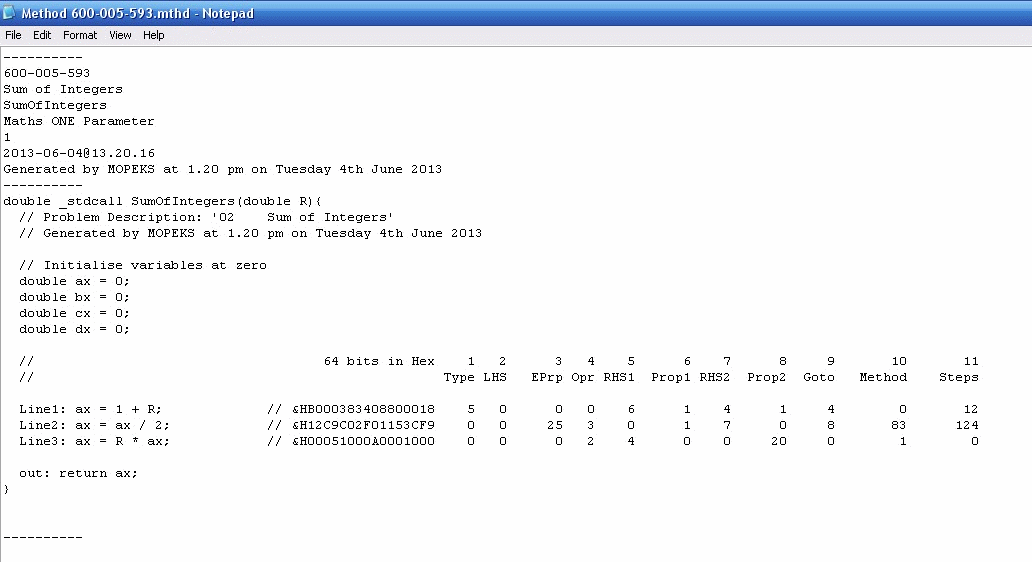 Left click on image for a full size shot in a new tab or window. Press F11 for a full screen, if you wish. Then F11 again to return
Left click on image for a full size shot in a new tab or window. Press F11 for a full screen, if you wish. Then F11 again to return
Step 4 - Duplicate Copies Layout
If you have more than one core in your processor MOPEKS will ask you (in form Mopeks) if you wish to run multiple copies. In crude terms, if you have, say, a 6 core processor, then running 6 copies should find a solution 6 times faster. If you wish to run fewer copies in order to run other processes then just kill one or two of the copies when they come up.
In the event that you do decide to run multiple copies then MOPEKS can arrange the multiple forms on your screen so that you can see the relevant information. If you kill one of the copies the remainder will re-arrange themselves automatically.
Quite why you would not wish to do this I am not sure. So, tick the 'Yes' button. It should look something like the Screen Shot below depending on the number of copies and the screen shape and size.
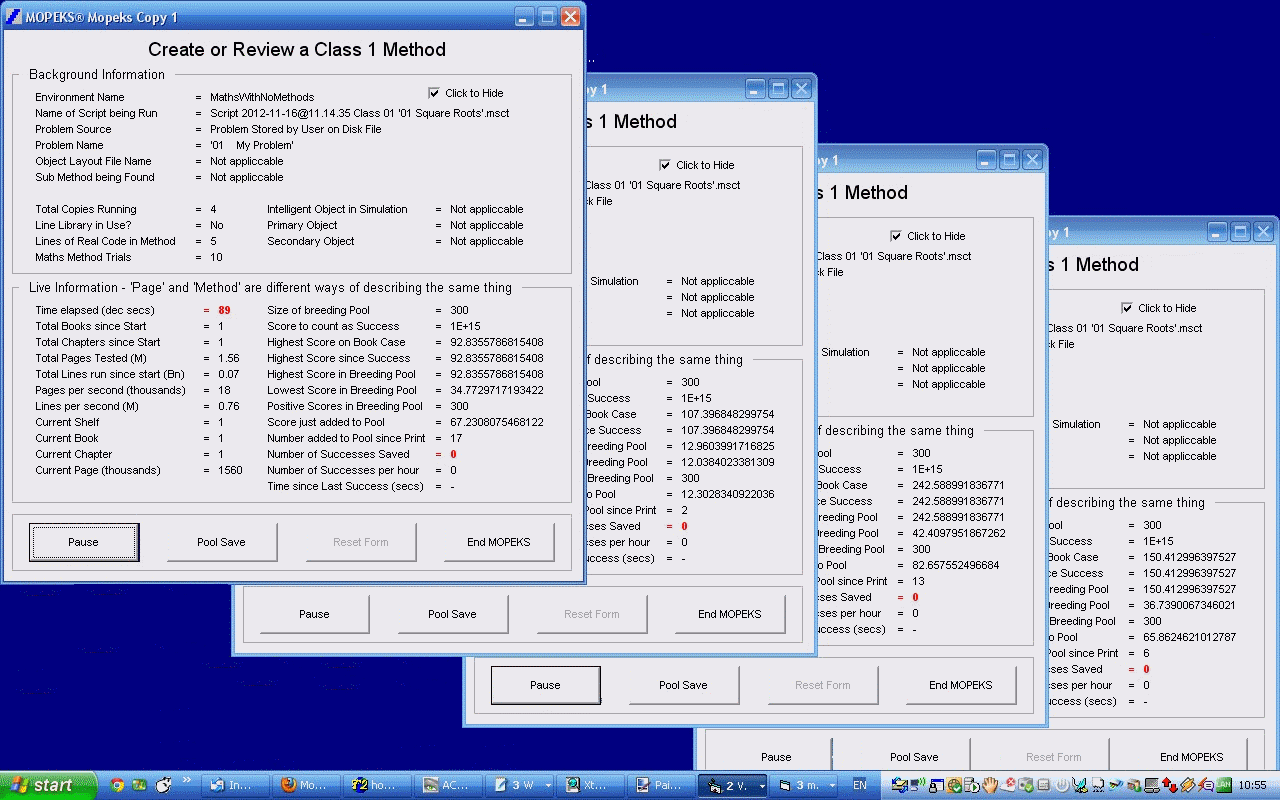 Left click on image for a full size shot in a new tab or window. Press F11 for a full screen, if you wish. Then F11 again to return
Left click on image for a full size shot in a new tab or window. Press F11 for a full screen, if you wish. Then F11 again to return
Step 5 - See Background Information
When you run multiple copies of MOPEKS to find a Method, you can make the forms a little smaller by hiding some of the background information. This is illustrated below in the animated gif:
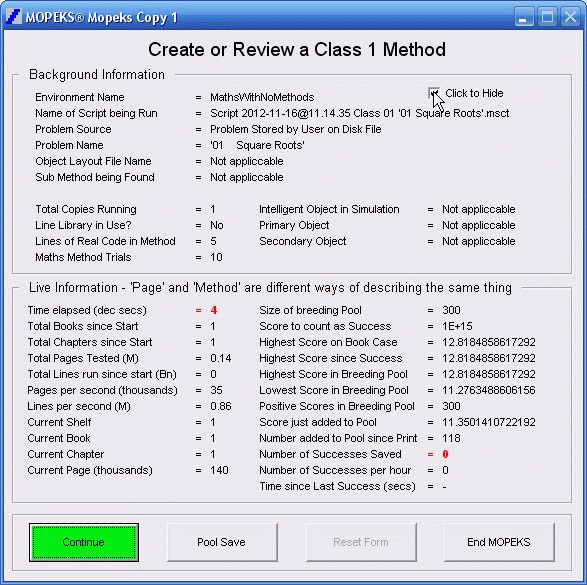
Left click for ANIMATED gif. Then Save Image to Disk and Step through as a Movie if you wish - see 'FAQ ⇨ General ⇨ Q9'
Step 6 - Chances to Make File Associations on Startup
When you start MOPEKS after downloading it for the first time, you will be asked if you wish to make the following File Associations:
1. Extension '.mpkt' - handles Trials
2. Extension '.msct' - handles Scripts
3. Extension '.mtxt' - handles Text Files
4. Extension '.mthd' - handles Methods
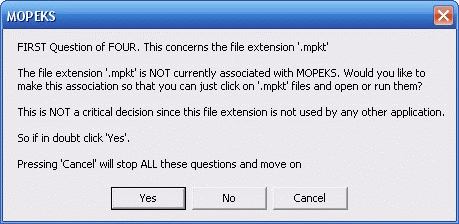
Left click on image for a full size shot in a new tab or window. Press F11 for a full screen, if you wish. Then F11 again to return
If you decline one or more of these extensions, then on the next two occasions that you start MOPEKS you will again be given the opportunity to make the File Associations that you declined but you will not then be asked again.
If in the future you decide that you are now happy to make these File Associations that you declined, you can go into the Office and press the 'Set to Three' button. Then when you re-start MOPEKS you will be given three more opportunities to make these Associations. This is explained in the animated screen shots below:
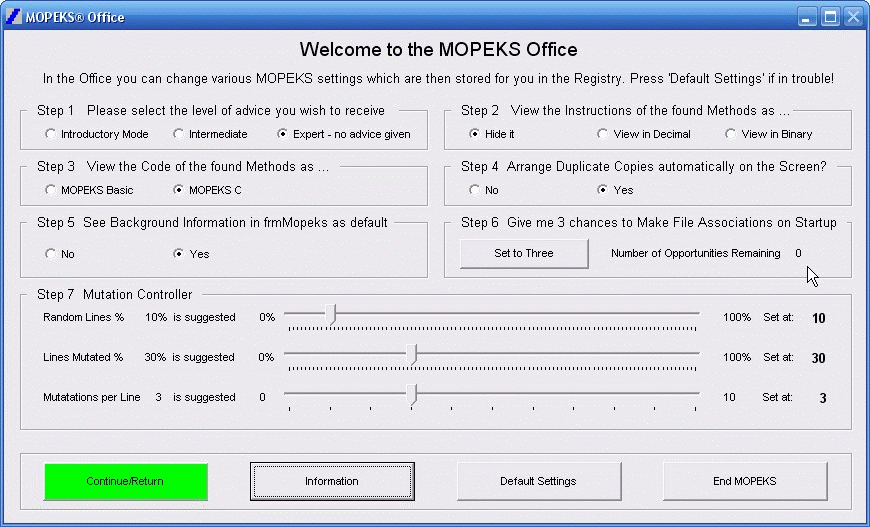 Left click for ANIMATED gif. Then Save Image to Disk and Step through as a Movie if you wish - see 'FAQ ⇨ General ⇨ Q9'
Left click for ANIMATED gif. Then Save Image to Disk and Step through as a Movie if you wish - see 'FAQ ⇨ General ⇨ Q9'
You can also use the 'Downloads ⇨ MOPEKS Tools' to make or remove these File Associations if you wish.
When you actually click on a file with one of these MOPEKS extensions you will see something like this:
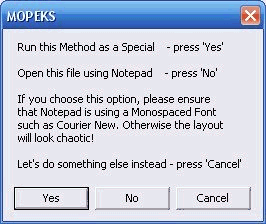
Left click on image for a full size shot in a new tab or window. Press F11 for a full screen, if you wish. Then F11 again to return
File Associations and File Extensions are explained in 'FAQ --> General --> Q6'.
Step 7 - Mutation Controller
The relevant section is show here again for convenience.
 Left click on image for a full size shot in a new tab or window. Press F11 for a full screen, if you wish. Then F11 again to return
Left click on image for a full size shot in a new tab or window. Press F11 for a full screen, if you wish. Then F11 again to return
Let us suppose that you are attempting to find a method that has 8 lines in it.
Random Lines
I suggest that 10% of the lines should be random. So, MOPEKS forms a new 8 line method by firstly choosing two random 8 line
methods, say method A and method B from the breeding pool, which typically, will contain 300 methods. It will then form a new method
as follows.
1. On 10% of occasions the line is just random
2. On 45% of occasions if it is looking for say line 7 it will take line 7 from method A
3. On 45% of occasions if it is looking for say line 7 it will take line 7 from method B
If you increase the random element to say 20%, then on 40% of the occasions it will come from
Method A and 40% from Method B.
Lines Mutated
When MOPEKS has put together a 8 line method as above to try out, it will 'mutate', on average 30% of the lines. A single mutation means that one bit of the 64-bit word will randomly change from '1' to '0' or vice versa.
Mutations per Line
It is suggested that lines which are mutated have on average three bits changed out of 64.
Mutation General
The methods selected by the above process may seem to have a high random and mutated content but it seems to work. By all means try out different degrees of mutation - that is why these mutation options are here.
MOPEKS® and the Blue Logo are the Registered Trademarks of the MOPEKS Organisation
Website Published: 15th October 2013
Program Launched: 2nd November 2013
Copyright © MOPEKS Organisation 2013. All rights reserved
'MOPEKS Organisation' is the Trading name of Mopeks Ltd a company registered in England under number 07519676
The robot docking station is here
here