MOPEKS® Library - 5 Choose a Secondary Object
Background
For the background to operations in the Library please see 'Guide ⇨ Library ⇨ Background'
Please note that each action in the Library has a separate entry - otherwise the document size would be excessive.
In this context, the word 'Entity' is not relevant.
You can sort columns into ascending/descending order by left clicking on the heading.
Option 5 - Choose a Secondary Object for a Class 22 Method
Please note that only Class 22 Methods have Secondary Objects. For example, if the Environment is 'Imperial Rome' and the Method concerned is 'Kill Object' and the Primary Object is 'Brutus' then the Secondary Object may well be 'Caeser' - who is Object number 2.
This is very tricky so proceed carefully.
The process is as follows and is illustrated in the animated gif below if you care to left click on it:
1. Open MOPEKS
2. Tick the 'Library' option button
3. Press the green 'Continue' button
4. Tick the 'OBJECTS (300 ⇨)' option button
5. Tick the 'CHOOSE a SECONDARY OBJECT for a Class 22 Method of this Object' button
6. Click on the heading 'Name of Object'
7. Scroll down with your mouse wheel until you reach the Object you need - 'Brutus' in this case
8. Click on Brutus
9. The column headed 'Select Secondary Object' will flash in blue
10. Select and click on the entry - which is '2' in this case
11. A green box labelled 'Choose 2nd Object' will appear lower down the page
12. Click on the down indicator ie the small black arrow
13. Select '3' from the drop down list (this is just to see how to change the number - it does actually
need to be set on 2 when you have finished experimenting). It should really bring up the Object Name
as well as the number. I will change this in due course.
14. You will notice that the Secondary Object has now changed to '3'
15. Restore this value to the correct value of '2' by repeating the exercise above
16. That's it!
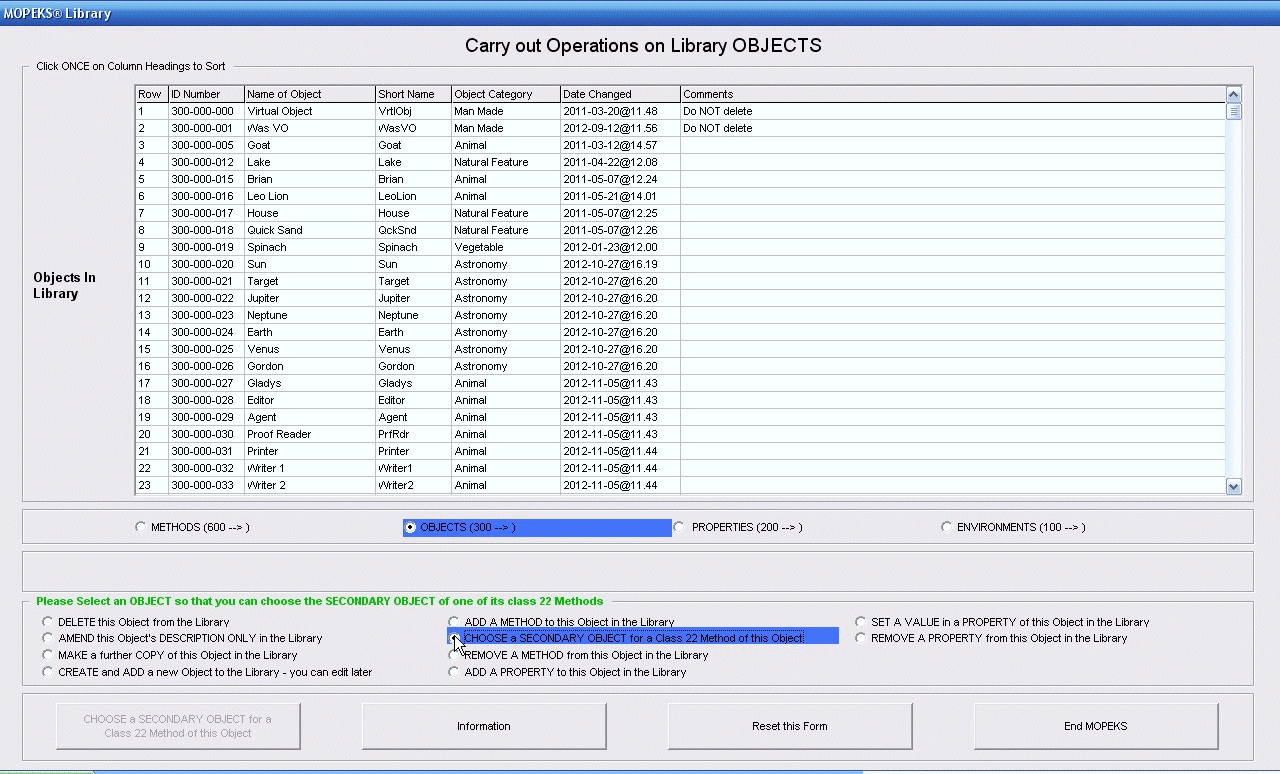 Left click for ANIMATED gif. Then Save Image to Disk and Step through as a Movie if you wish - see 'FAQ ⇨ General ⇨ Q9'
Left click for ANIMATED gif. Then Save Image to Disk and Step through as a Movie if you wish - see 'FAQ ⇨ General ⇨ Q9'
MOPEKS® and the Blue Logo are the Registered Trademarks of the MOPEKS Organisation
Website Published: 15th October 2013
Program Launched: 2nd November 2013
Copyright © MOPEKS Organisation 2013. All rights reserved
'MOPEKS Organisation' is the Trading name of Mopeks Ltd a company registered in England under number 07519676
The robot docking station is here
here