MOPEKS® FAQ - List of Forms
In Alphabetical Order
1. Form Advice
2. Form Airlock
3. Form Darkroom
4. Form Display
5. Form Dynamic Trial Generator
6. Form Factory
7. Form Information
8. Form Laboratory
9. Form Library
10. Form Line Library
11. Form Message
12. Form Mopeks
13. Form Mopeks Constants
14. Form Mopeks State
15. Form Object Starting States
16. Form Office
17. Form Process Control
18. Form Property Associations
19. Form Property Values
20. Form Quality Control
21. Form Reception
22. Form Simulator Setup
23. Form Stores
24. Form Trial Player
25. Form Trial Player Save
26. Form Wizard
27. Form Workshop
1. Form Advice
Route: Start MOPEKS ⇨ This is a general information and advice form which literally pops up everywhere!
Comments: You can reduce the number of appearances by going to Intermediate or Expert Mode
Reference: 'Guide ⇨ Office'
Sample: See screen shot below:
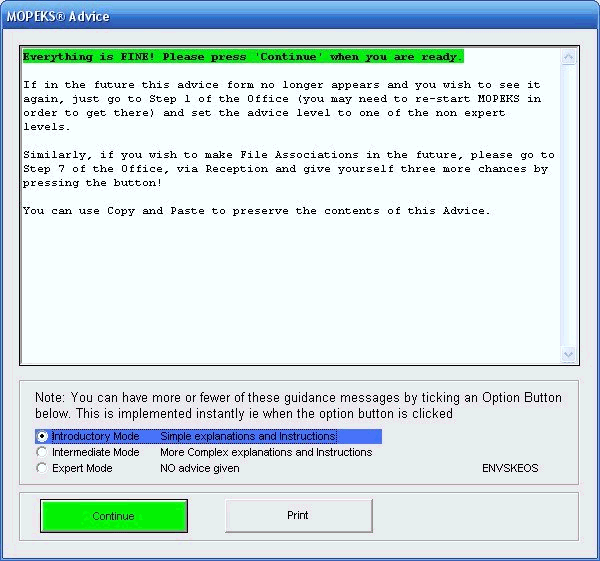
Left click on image for a full size shot in a new tab or window. Press F11 for a full screen, if you wish. Then F11 again to return
2. Form Airlock
Route: Start MOPEKS ⇨ Form Reception ⇨ Form Laboratory via Form Airlock
Comments: This is only used as the entrance to the Laboratory
Reference: 'Guide ⇨ Laboratory'
Sample: See screen shot below:
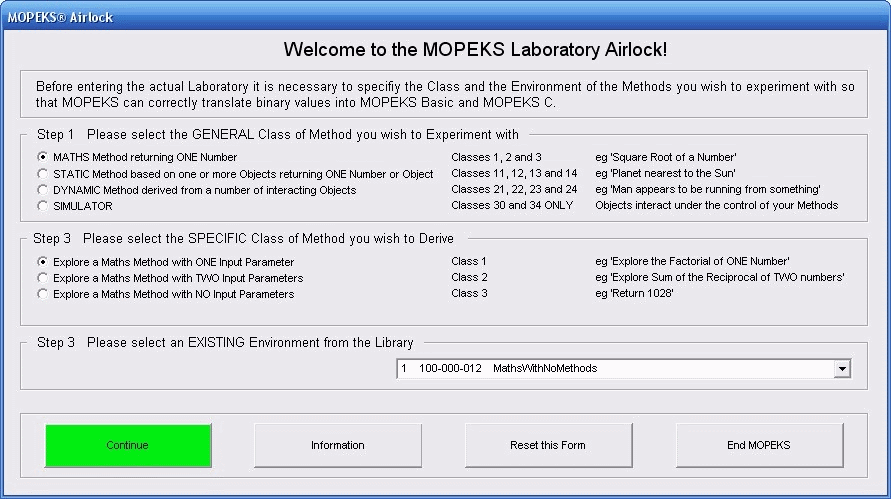 Left click on image for a full size shot in a new tab or window. Press F11 for a full screen, if you wish. Then F11 again to return
Left click on image for a full size shot in a new tab or window. Press F11 for a full screen, if you wish. Then F11 again to return
3. Form Darkroom
Route: Start MOPEKS ⇨ Form Reception ⇨ Form Darkroom
Comments: Not yet operational - see below
Reference: 'Guide ⇨ Darkroom'
Sample: See screen shot below:
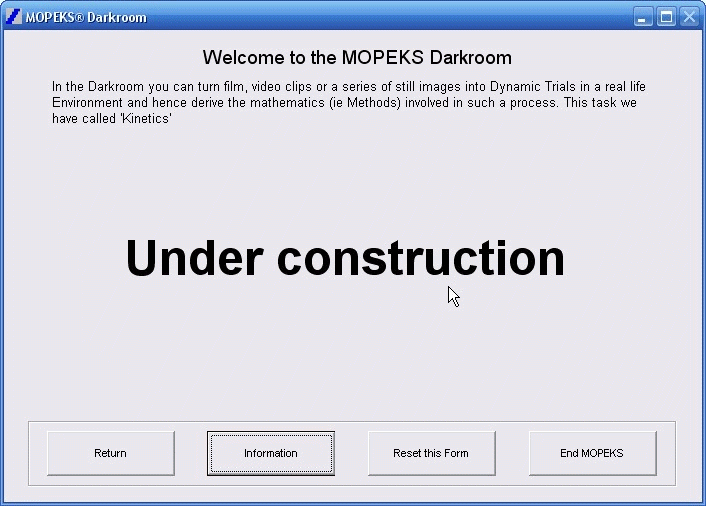 Left click on image for a full size shot in a new tab or window. Press F11 for a full screen, if you wish. Then F11 again to return
Left click on image for a full size shot in a new tab or window. Press F11 for a full screen, if you wish. Then F11 again to return
4. Form Display
Routes: Start MOPEKS ⇨ [Form Reception ⇨ Form Stores ⇨ Form Display] AND [Form Reception ⇨ Form Workshop ⇨ Form Display]
Comments: This form is used to display the interaction of objects in an environment
Reference: None currently
Sample: See screen shot below:
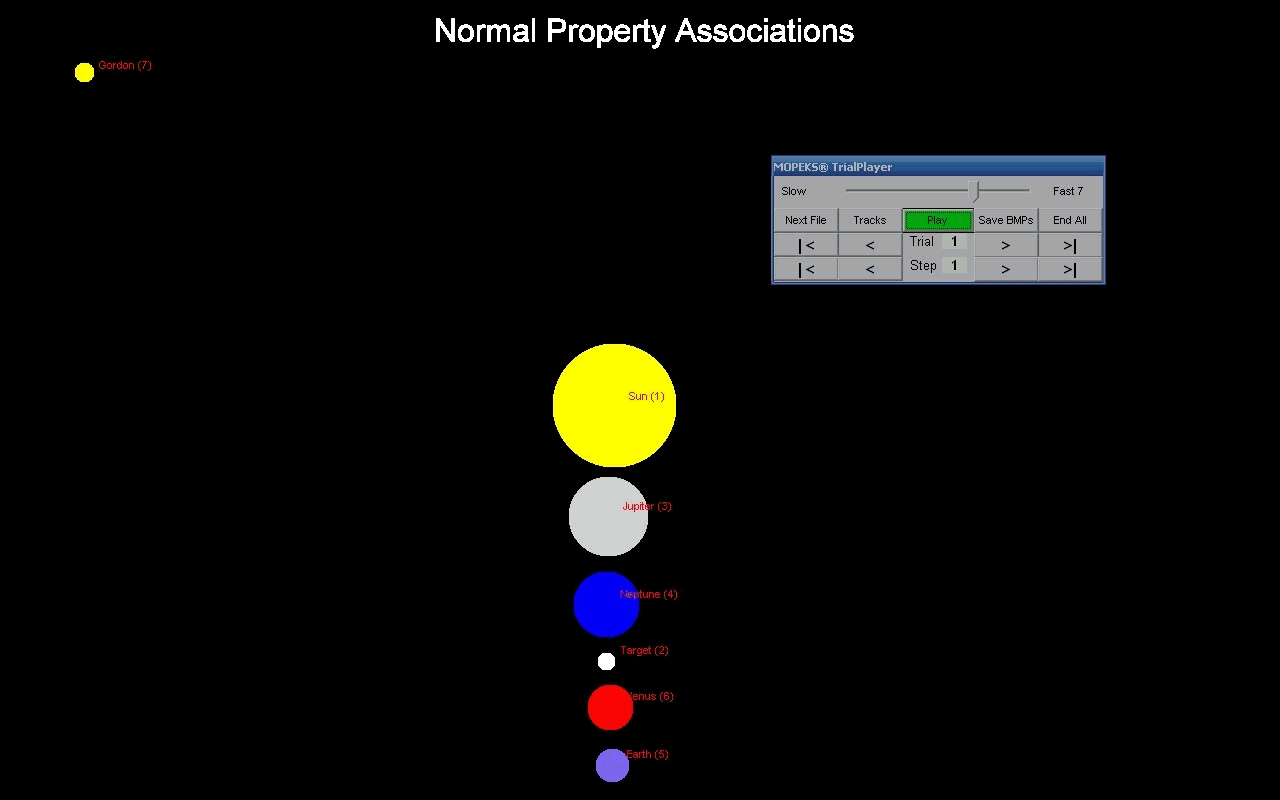 Left click on image for a full size shot in a new tab or window. Press F11 for a full screen, if you wish. Then F11 again to return
Left click on image for a full size shot in a new tab or window. Press F11 for a full screen, if you wish. Then F11 again to return
5. Form Dynamic Trial Generator
Route: Start MOPEKS ⇨ Form Reception ⇨ Form Workshop ⇨ Select 'Create Dynamic Trials' ⇨ Form Dynamic Trial Generator
Comments: Used to generate Dynamic Trial (unsurprisingly)
Reference: 'Guide ⇨ Workshop ⇨ Create Dynamic Trials'
Sample: See screen shot below:
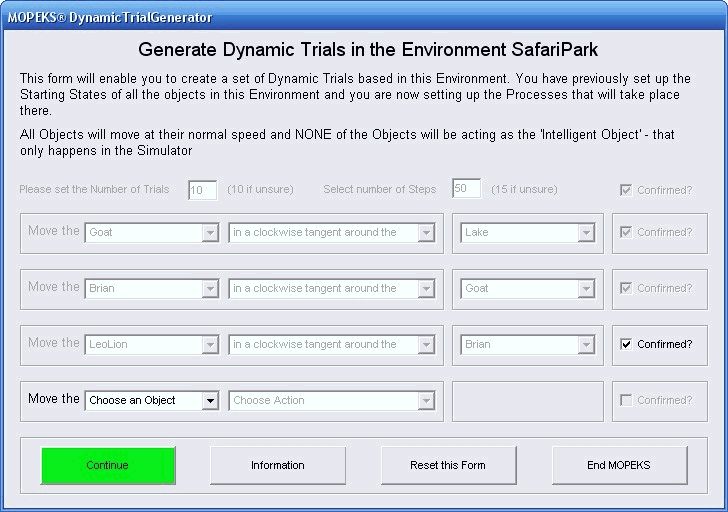 Left click on image for a full size shot in a new tab or window. Press F11 for a full screen, if you wish. Then F11 again to return
Left click on image for a full size shot in a new tab or window. Press F11 for a full screen, if you wish. Then F11 again to return
6. Form Factory
Route: Start MOPEKS ⇨ Form Reception ⇨ Form Factory
Comments: This is the starting point to Create or Review Methods. It is also the Simulator
Reference: For example
['Guide ⇨ Factory ⇨ Create]
OR
['Guide ⇨ Factory ⇨ Review]
Sample: See screen shot below:
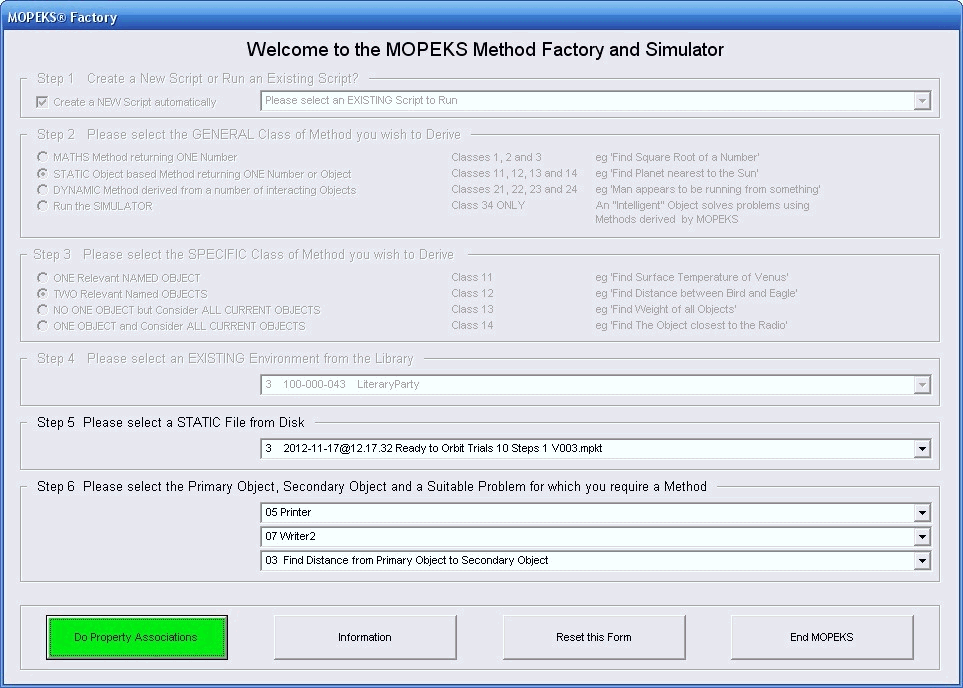 Left click on image for a full size shot in a new tab or window. Press F11 for a full screen, if you wish. Then F11 again to return
Left click on image for a full size shot in a new tab or window. Press F11 for a full screen, if you wish. Then F11 again to return
7. Form Information
Route: Start MOPEKS ⇨ Form Reception ⇨ Information Button ⇨ Form Information
Comments: Press the button 'Information' in Form Reception.
Reference: 'Guide ⇨ Information'
Sample: See screen shot below:
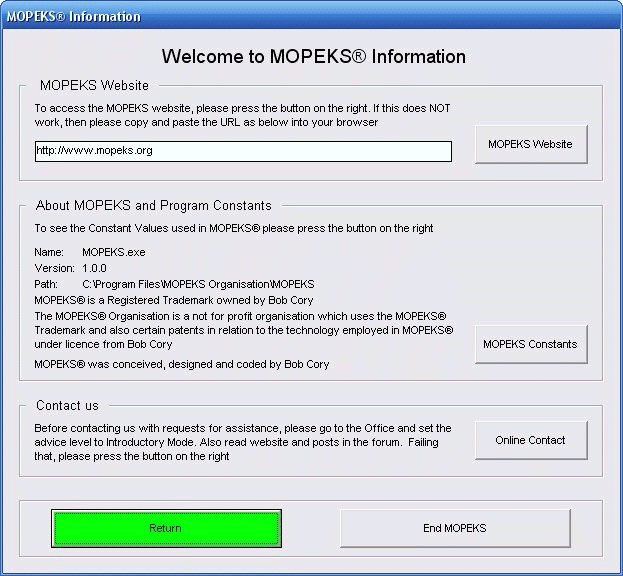
Left click on image for a full size shot in a new tab or window. Press F11 for a full screen, if you wish. Then F11 again to return
8. Form Laboratory
Route: Start MOPEKS ⇨ Form Reception ⇨ Form Laboratory via Form Airlock
Comments: It is not necessary to ever go here but later on you may find it of interest
Reference: 'Guide ⇨ Laboratory'
Sample: See screen shot below:
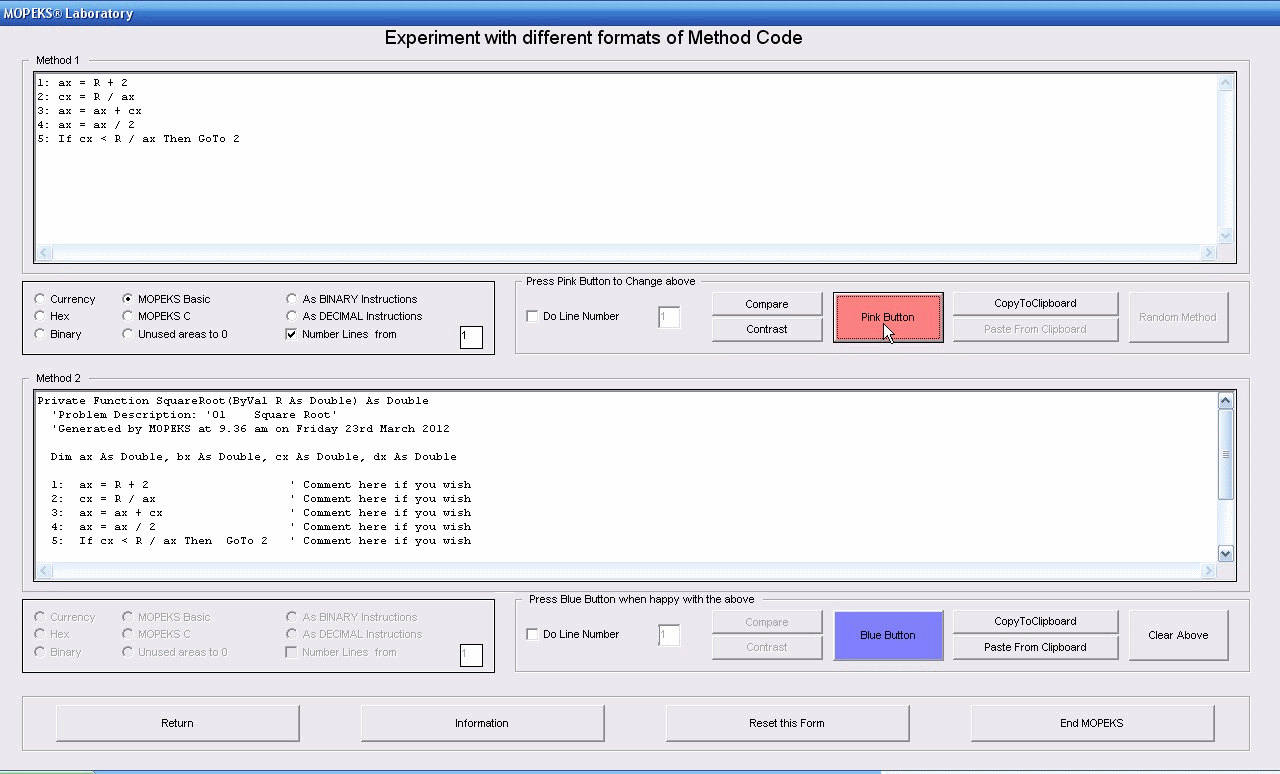 Left click on image for a full size shot in a new tab or window. Press F11 for a full screen, if you wish. Then F11 again to return
Left click on image for a full size shot in a new tab or window. Press F11 for a full screen, if you wish. Then F11 again to return
9. Form Library
Route: Start MOPEKS ⇨ Form Reception ⇨ Form Library
Comments: You can create Objects, Properties and Environments here. Methods are created in the Factory/Simulator.
Reference: 'Guide ⇨ Library ⇨ Various Options
Sample: See screen shot below:
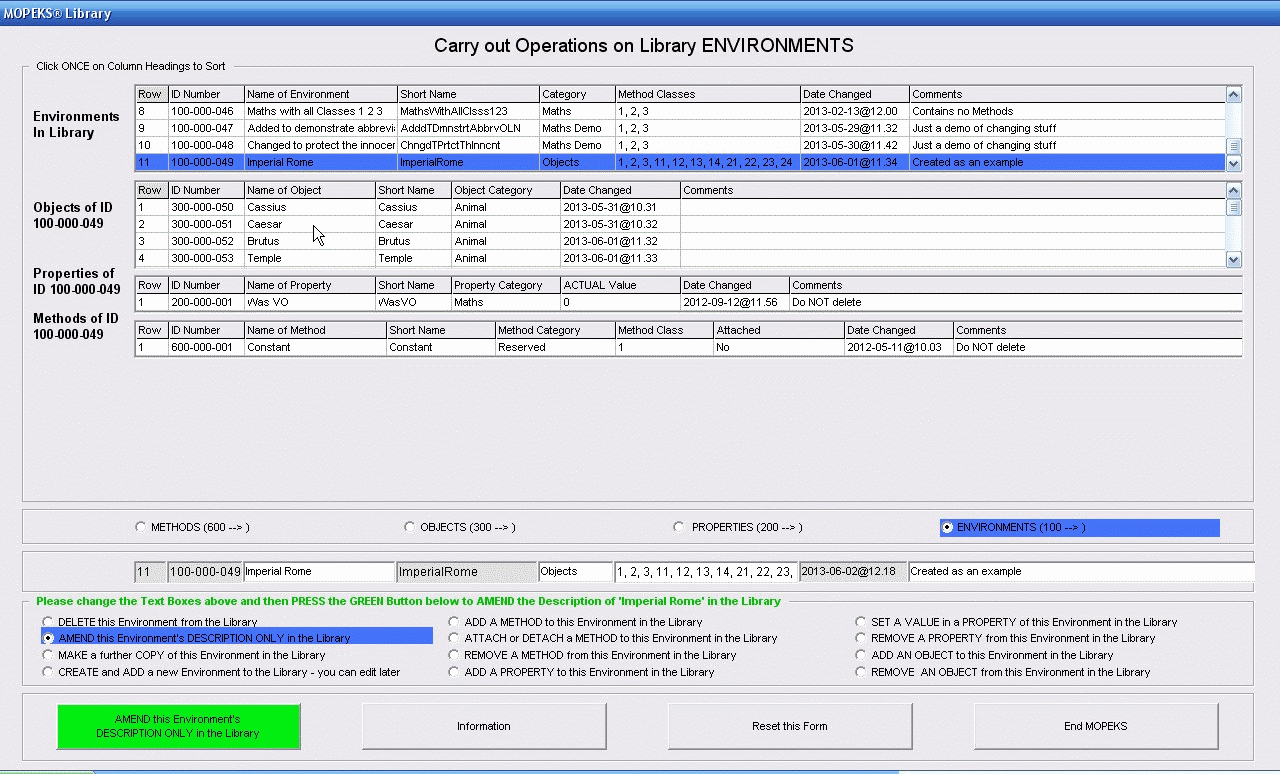 Left click on image for a full size shot in a new tab or window. Press F11 for a full screen, if you wish. Then F11 again to return
Left click on image for a full size shot in a new tab or window. Press F11 for a full screen, if you wish. Then F11 again to return
10. Form Line Library
Route: Start MOPEKS ⇨ Form Reception ⇨ Form Line Library
Comments: You can ignore this totally if you wish - to some extent it is historic
Reference: 'Guide ⇨ Line Library'
Sample: See screen shot below:
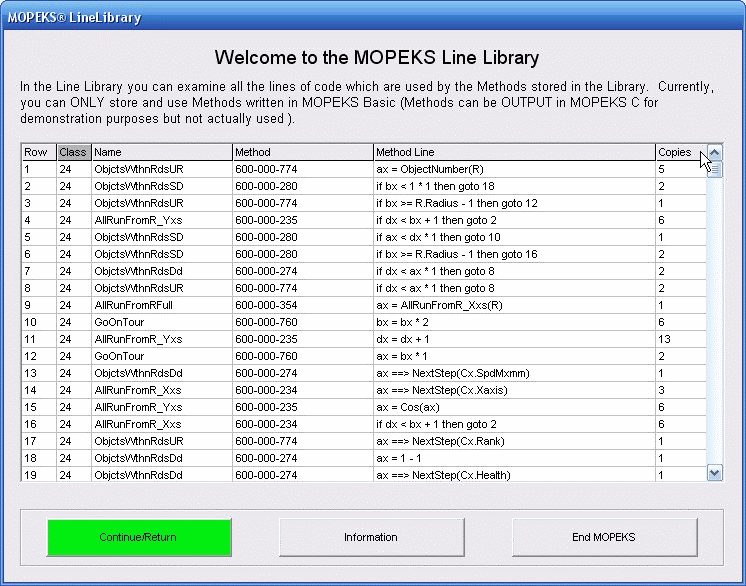 Left click on image for a full size shot in a new tab or window. Press F11 for a full screen, if you wish. Then F11 again to return
Left click on image for a full size shot in a new tab or window. Press F11 for a full screen, if you wish. Then F11 again to return
11. Form Message
Route: Start MOPEKS ⇨ It appears momentarily when MOPEKS is checking database values and consistency
Comments: It is unlikely to appear long enough for you to find it irritating
Reference: None currently
Sample: See screen shot below:
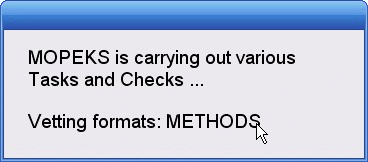
Left click on image for a full size shot in a new tab or window. Press F11 for a full screen, if you wish. Then F11 again to return
12. Form Mopeks
Route: Start MOPEKS ⇨ Form Reception ⇨ Form Factory/Simulator ⇨ Form Mopeks
Comments: Other forms may appear along the route depending on what you are trying to do
Reference: 'Guide ⇨ How it Works'
Sample: See screen shot below:
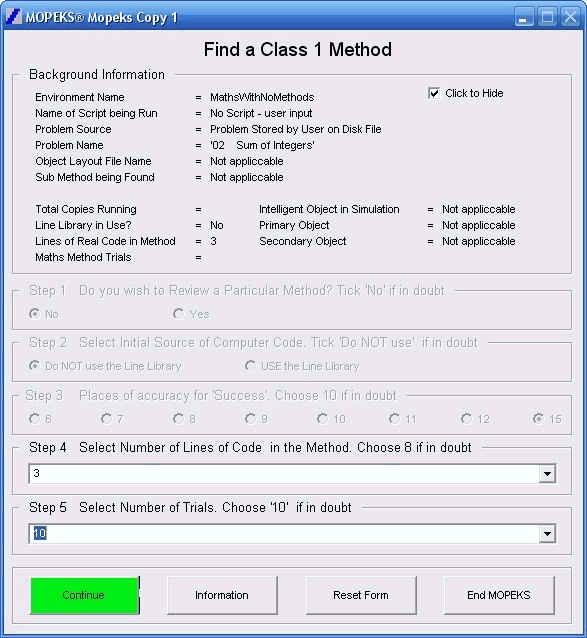
Left click on image for a full size shot in a new tab or window. Press F11 for a full screen, if you wish. Then F11 again to return
13. Form Mopeks Constants
Route: Start MOPEKS ⇨ Form Reception ⇨ Press 'Information' Button ⇨ Form Information ⇨ MOPEKS Constants Button
Comments: These will only be relelvant when you are really familiar with MOPEKS
Reference: 'Guide ⇨ Information'
Sample: See screen shot below:
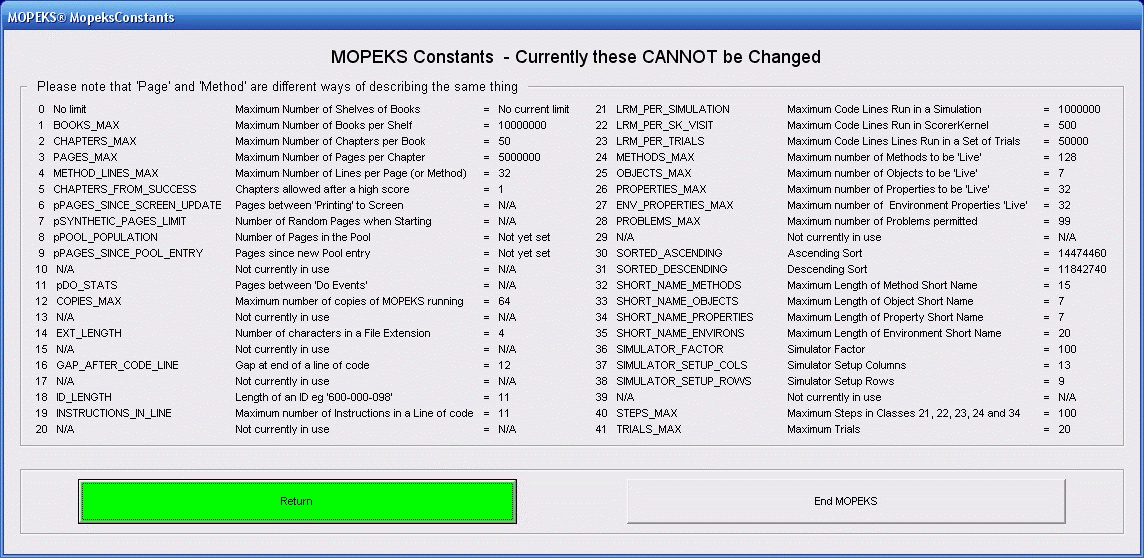 Left click on image for a full size shot in a new tab or window. Press F11 for a full screen, if you wish. Then F11 again to return
Left click on image for a full size shot in a new tab or window. Press F11 for a full screen, if you wish. Then F11 again to return
14. Form Mopeks State
Route: Start MOPEKS ⇨ Form Reception ⇨ Form Factory ⇨ Form Mopeks ⇨ Form Mopeks State
Comments: This only appears when you review Class 21, 22, 23, 24 and 34 Methods
Reference: 'Guide ⇨Review Classes 21, 22, 23, 24 and 34'
Sample: See screen shot below:
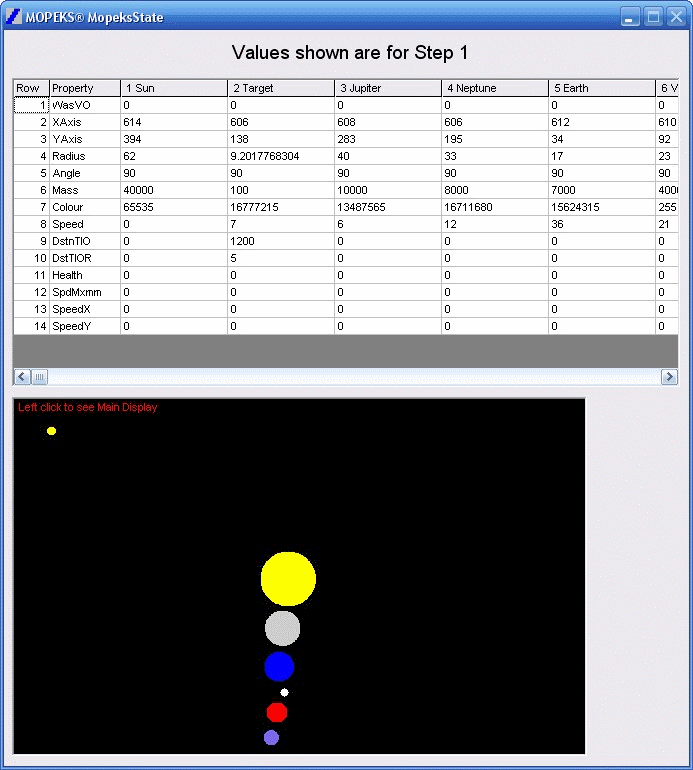
Left click on image for a full size shot in a new tab or window. Press F11 for a full screen, if you wish. Then F11 again to return
15. Form Object Starting States
Route: Start MOPEKS ⇨ Form Reception ⇨ Form Workshop ⇨ Choose 'Create Static Trials'
Comments: This form only appears when you Create Static Trials
Reference: 'Guide ⇨ Workshop ⇨ Create Static Trials'
Sample: See screen shot below:
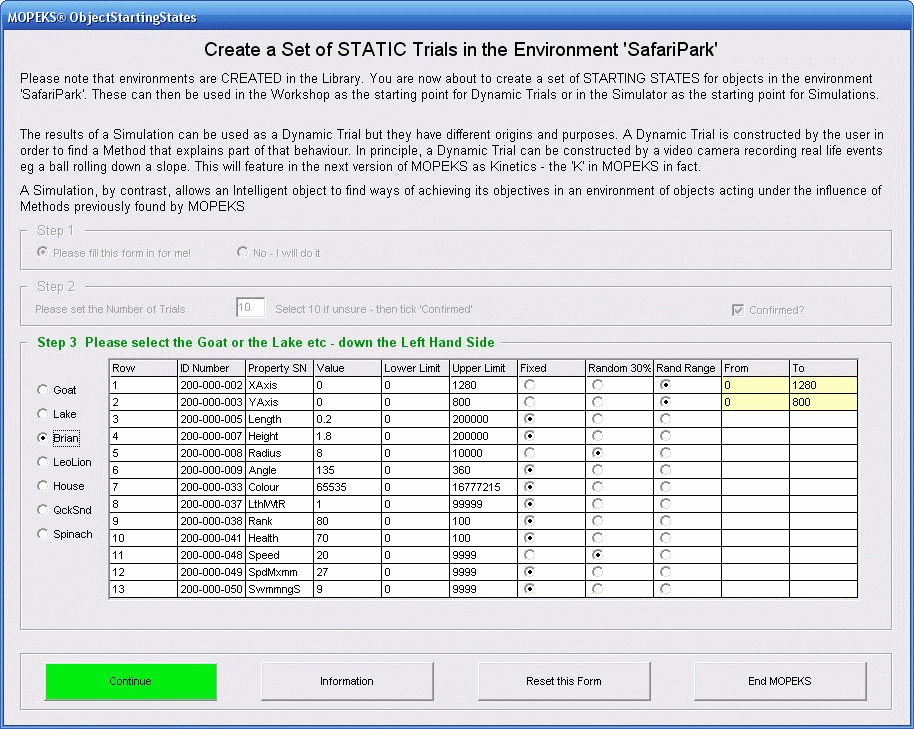 Left click on image for a full size shot in a new tab or window. Press F11 for a full screen, if you wish. Then F11 again to return
Left click on image for a full size shot in a new tab or window. Press F11 for a full screen, if you wish. Then F11 again to return
16. Form Office
Route: Start MOPEKS ⇨ Form Reception ⇨ Form Office
Comments: This is where various MOPEKS parameters are set - you can ignore it to start with
Reference: 'Guide ⇨ Office'
Sample: See screen shot below:
 Left click on image for a full size shot in a new tab or window. Press F11 for a full screen, if you wish. Then F11 again to return
Left click on image for a full size shot in a new tab or window. Press F11 for a full screen, if you wish. Then F11 again to return
17. Form Process Control
Route: Start MOPEKS ⇨ Form Reception ⇨ Form Factory ⇨ Form Process Control ⇨ Form Mopeks
Comments: This form only appears when you are Creating or Reviewing Class 21, 22, 23 and 24 Methods
Reference: 'Guide ⇨ Form Factory ⇨ Creating or Reviewing Class 21, 22, 23 and 24 Methods'
Sample: See screen shot below:
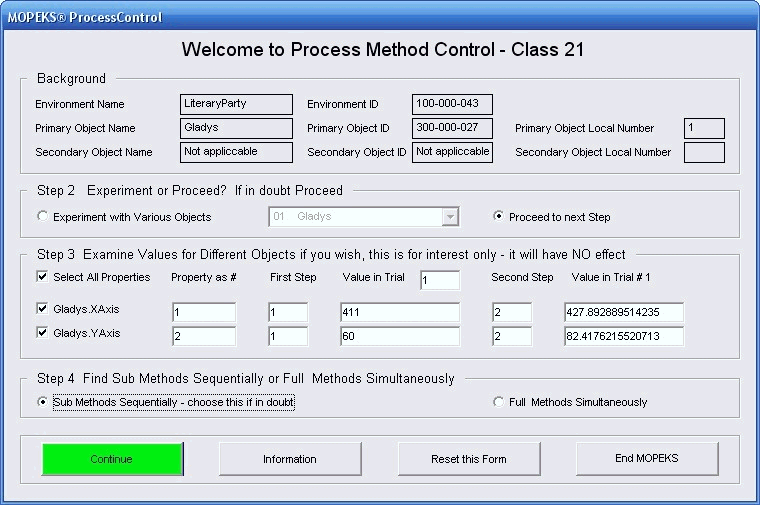 Left click on image for a full size shot in a new tab or window. Press F11 for a full screen, if you wish. Then F11 again to return
Left click on image for a full size shot in a new tab or window. Press F11 for a full screen, if you wish. Then F11 again to return
18. Form Property Associations
Route: Start MOPEKS ⇨ Various
Comments: This form may appear when using the Stores, Workshop or Factory
Reference: 'FAQ ⇨ General ⇨ Q7'
Sample: See screen shot below:
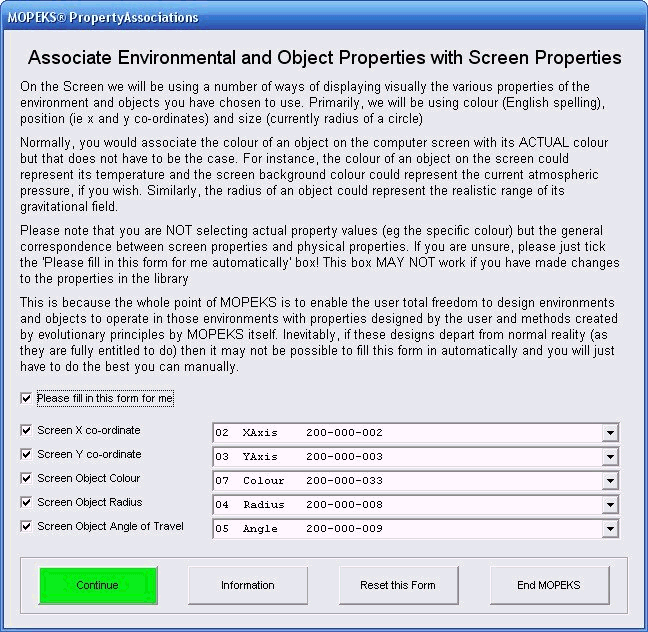
Left click on image for a full size shot in a new tab or window. Press F11 for a full screen, if you wish. Then F11 again to return
19. Form Property Values
Route: Start MOPEKS ⇨ Not currently in use
Comments: This form may appear in the future when amending Static Trials in the Workshop
Reference: None currently
Sample: See screen shot below:
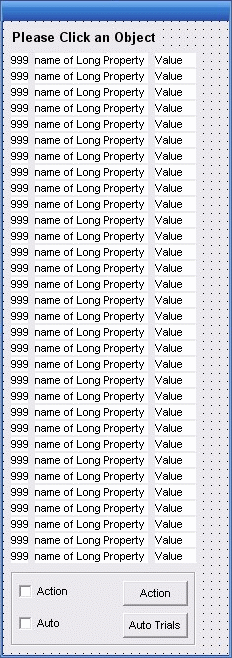
Left click on image for a full size shot in a new tab or window. Press F11 for a full screen, if you wish. Then F11 again to return
20. Form Quality Control
Route: Start MOPEKS ⇨ Form Reception ⇨ Form Quality Control
Comments: This is where errors are recorded. You can sometimes access via Form Advice
Reference: Guide ⇨ Quality Control'
Sample: See screen shot below:
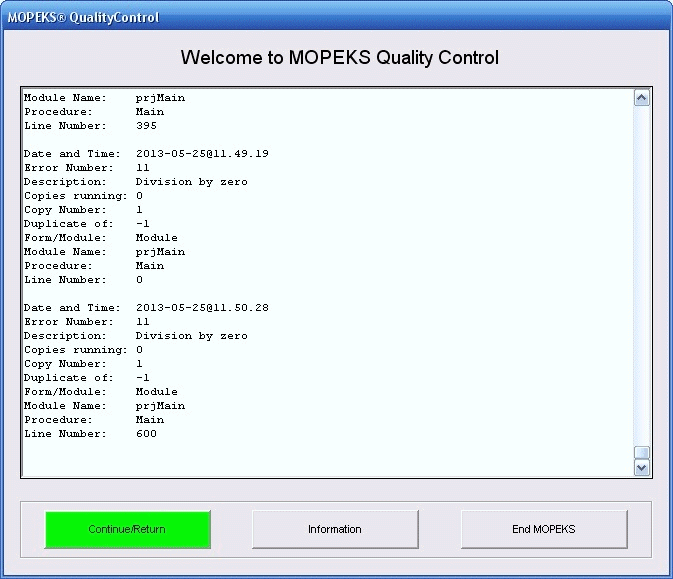
Left click on image for a full size shot in a new tab or window. Press F11 for a full screen, if you wish. Then F11 again to return
21. Form Reception
Route: Start MOPEKS ⇨ Appears on start up
Comments: Everything starts from here, except when you click on certain files. See
'FAQ ⇨ General ⇨Q6'.
Reference: 'Guide ⇨ Reception'
Sample: See screen shot below:
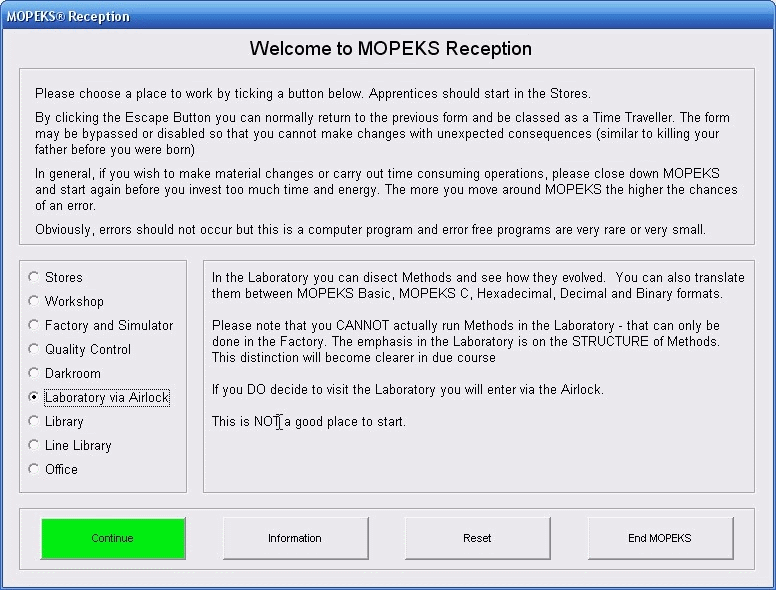 Left click on image for a full size shot in a new tab or window. Press F11 for a full screen, if you wish. Then F11 again to return
Left click on image for a full size shot in a new tab or window. Press F11 for a full screen, if you wish. Then F11 again to return
22. Form Simulator Setup
Route: Start MOPEKS ⇨ Form Reception ⇨ Form Factory/Simulator ⇨ Select Class 34 ⇨ Form Simulator Setup
Comments: This form only appears when you Create or Review a Simulation ie a Class 34 Method
Reference:
'Guide ⇨ Simulator ⇨ Create'
OR
'Guide ⇨ Simulator ⇨ Review'
Sample: See screen shot below:
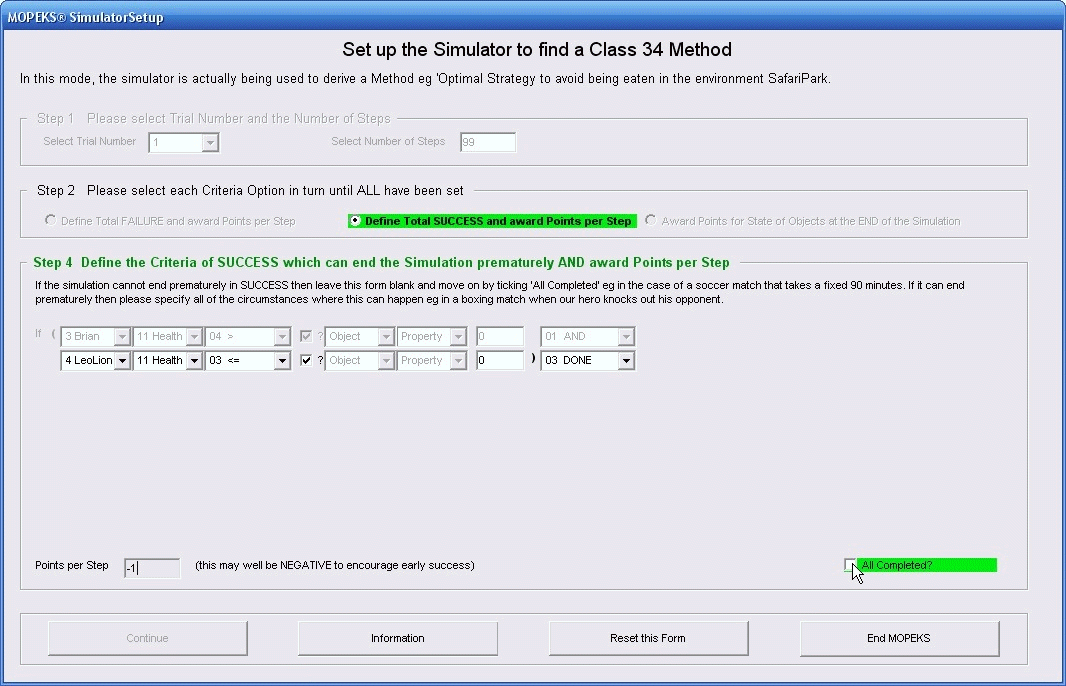 Left click on image for a full size shot in a new tab or window. Press F11 for a full screen, if you wish. Then F11 again to return
Left click on image for a full size shot in a new tab or window. Press F11 for a full screen, if you wish. Then F11 again to return
23. Form Stores
Route: Start MOPEKS ⇨ Form Reception ⇨ Form Stores
Comments: This is where Static, Dynamic and Simulation Trials produced in the past can be examined.
Reference: 'Guide ⇨ Stores ⇨ Various'
Sample: See screen shot below:
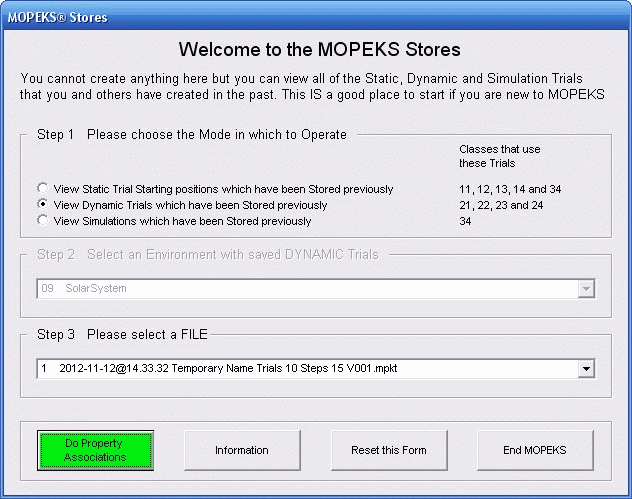
Left click on image for a full size shot in a new tab or window. Press F11 for a full screen, if you wish. Then F11 again to return
24. Form Trial Player
Route: Start MOPEKS ⇨ This only appears when form Display is visible ie you are viewing objects as they interact on the screen.
Comments: Depending on use, this form may include or exclude various buttons
Reference: See end of
'Guide ⇨ Stores ⇨ View Dynamic'
Sample: See screen shot below:
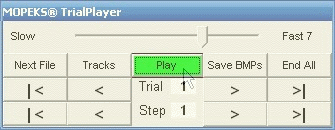
Left click on image for a full size shot in a new tab or window. Press F11 for a full screen, if you wish. Then F11 again to return
25. Form Trial Player Save
Route: Start MOPEKS ⇨ Form Reception ⇨ Form Workshop ⇨ Amend/Create
Comments: This appears when you have created or modified a Static or Dynamic Trial
Reference: See end of 'Guide ⇨ Workshop'
Sample: See screen shot below:
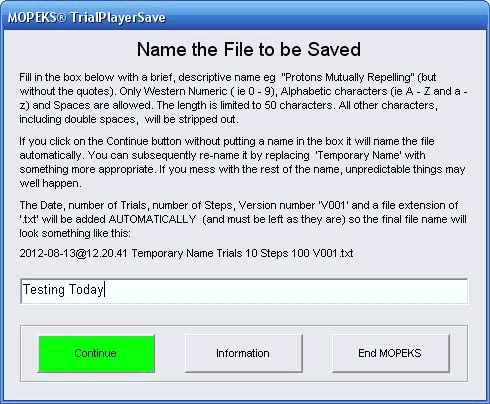
Left click on image for a full size shot in a new tab or window. Press F11 for a full screen, if you wish. Then F11 again to return
26. Form Wizard
Route: Start MOPEKS ⇨ Form Wizard
Comments: In this form you can get guidance to carry out specific tasks
Reference: For example 'Guide ⇨ Wizard'
Sample: See screen shot below:
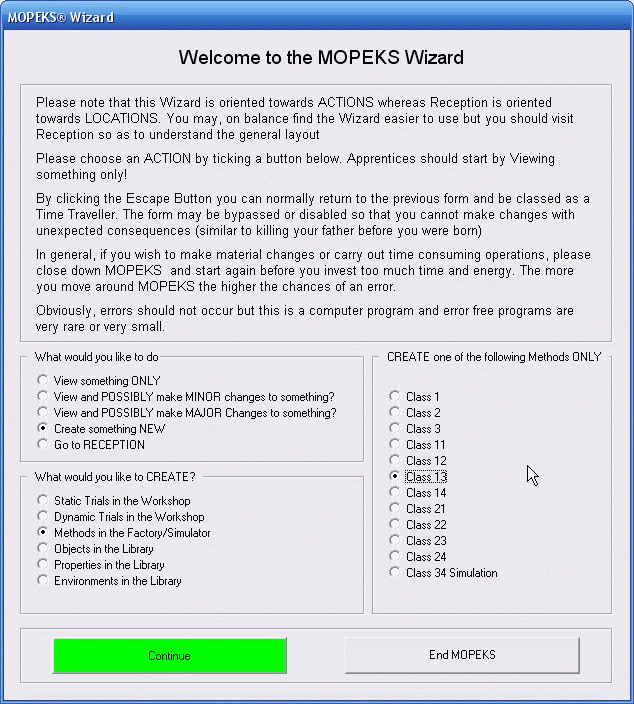
Left click on image for a full size shot in a new tab or window. Press F11 for a full screen, if you wish. Then F11 again to return
27. Form Workshop
Route: Start MOPEKS ⇨ Form Reception ⇨ Form Workshop
Comments: In this form you can Amend and Create Trials
Reference: For example 'Guide ⇨ Workshop'
Sample: See screen shot below:

Left click on image for a full size shot in a new tab or window. Press F11 for a full screen, if you wish. Then F11 again to return
MOPEKS® and the Blue Logo are the Registered Trademarks of the MOPEKS Organisation
Website Published: 15th October 2013
Program Launched: 2nd November 2013
Copyright © MOPEKS Organisation 2013. All rights reserved
'MOPEKS Organisation' is the Trading name of Mopeks Ltd a company registered in England under number 07519676
The robot docking station is here
here